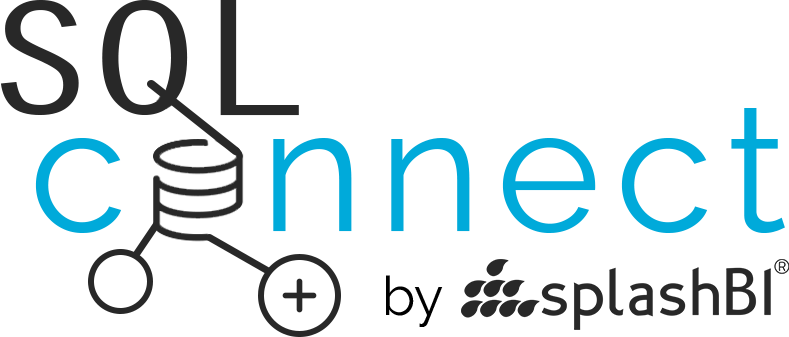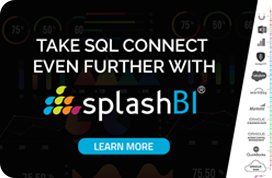Here is How to run a SQL Query in Oracle SAAS (Fusion) cloud environment.
As you probably know by now, there are multiple ways to extract desired data out of Oracle Cloud SAAS applications including HCM/ERP/SCM cloud.
These steps are a quick and easy way to extract data by running a SQL query in Oracle Fusion Cloud with SQLconnect
Step 1 – Launch SQLConnect app from your desktop.
Step 2 – If you already have a connection setup to your desired Pod, then use that or create a new connection. This should take 2 minutes.
Step 3 – Write your query, or Open the existing file that contains your query.
Step 4 – Press CTRL – Enter or Press the RUN button on the user interface.
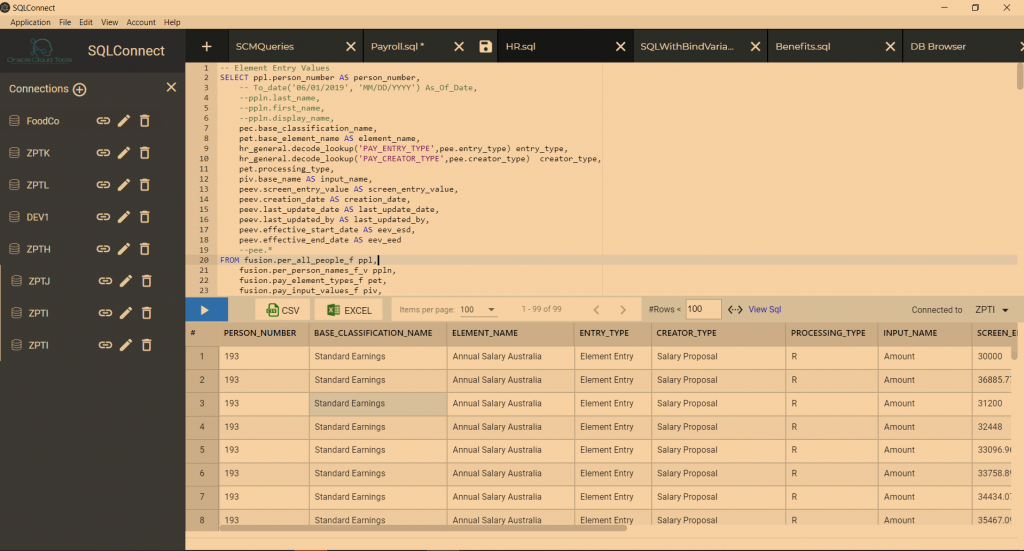
Step 5 – You should be able to see the Query results if there are no errors. If the query has any errors, you can review the errors and correct them before running the query again.
You can also review the time it took to run the query and other relevant details by clicking the “view SQL” link on the status bar. And that is how you run a SQL query in Oracle fusion cloud.
Prerequisites for this is that you must have the right role in order to run query and get the data required. If you do not have the role you may need to contact your BI admin to provide assistance in getting this setup. Its a one time activity, and will save you hours of work in future. Its easy to run SQL query against Oracle SAAS Cloud using SQLConnect.