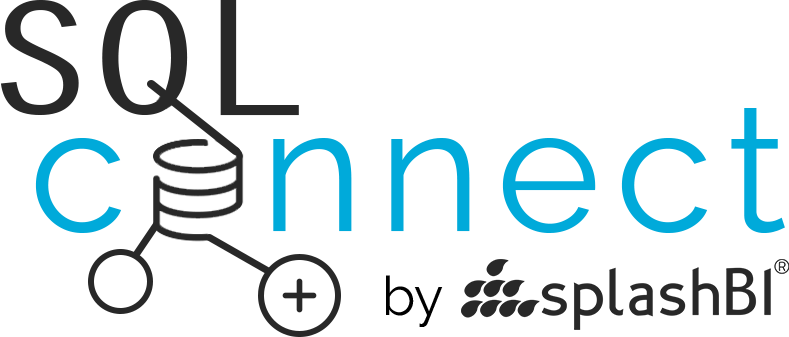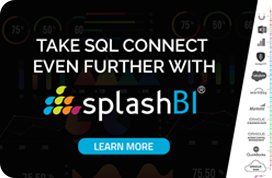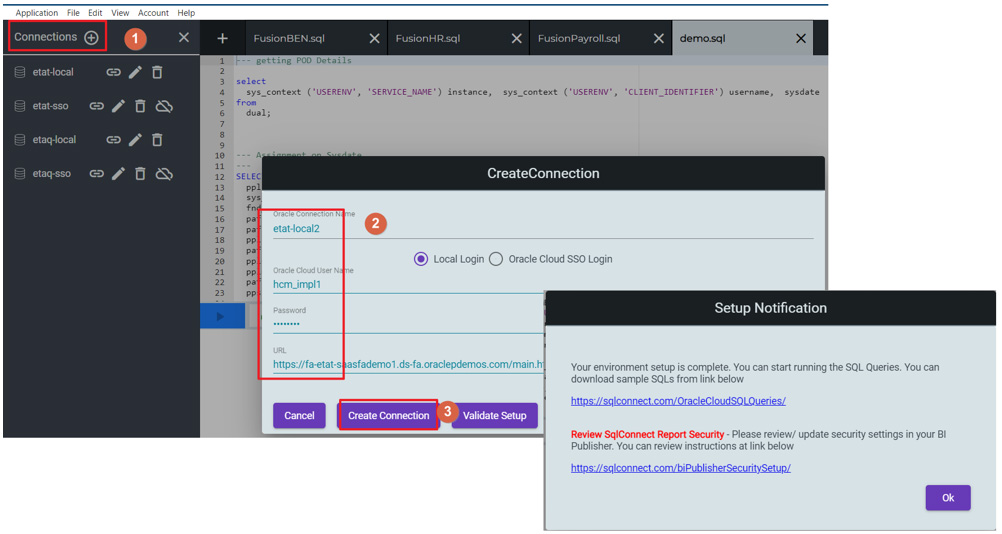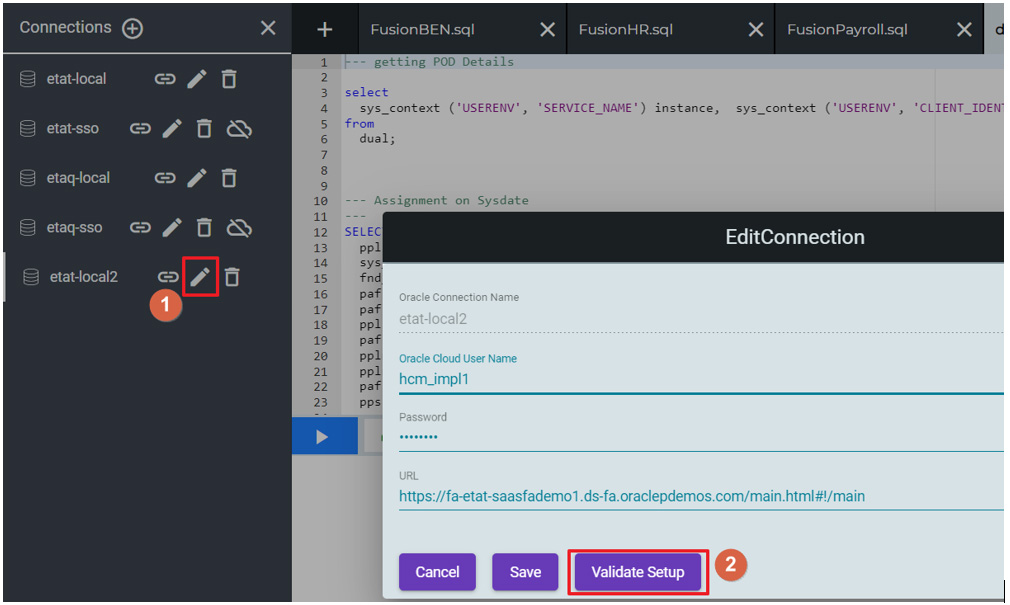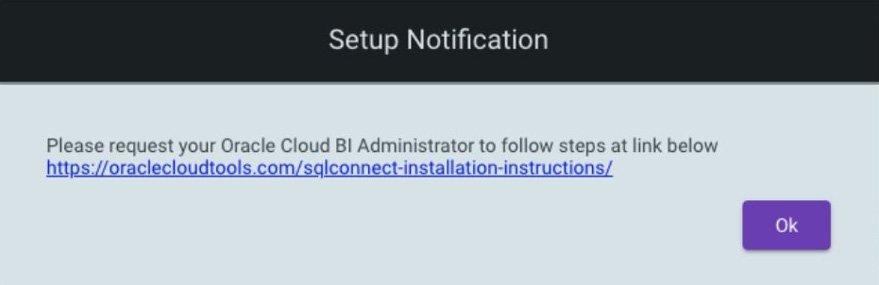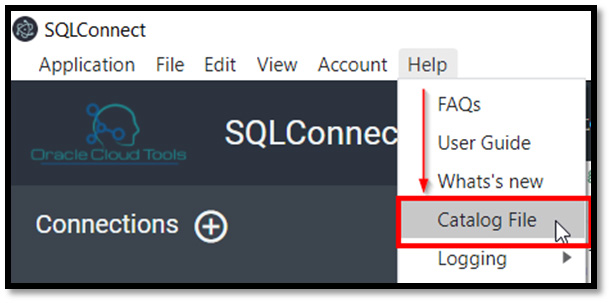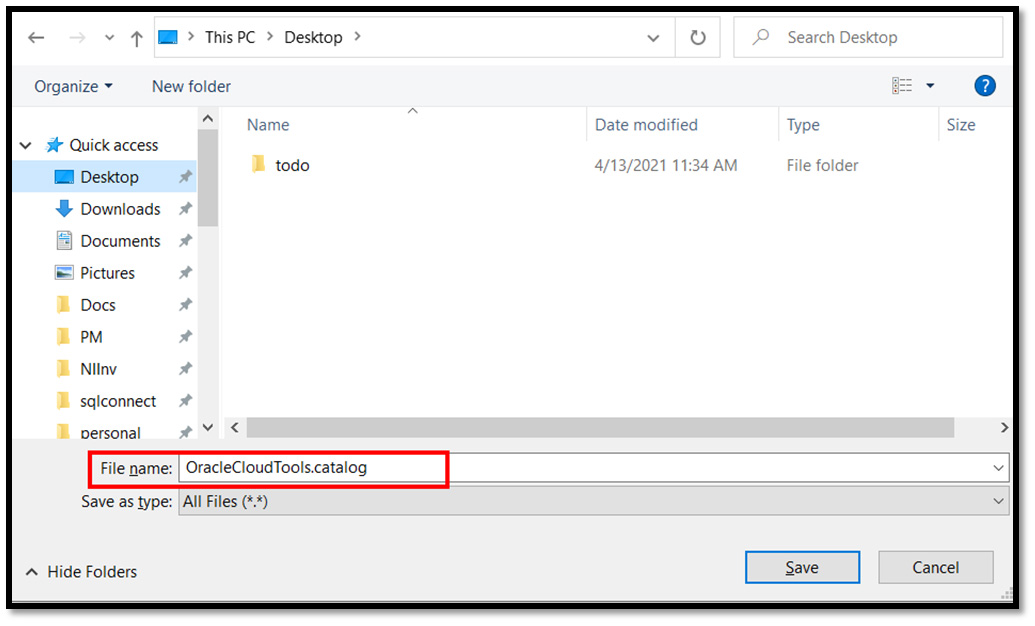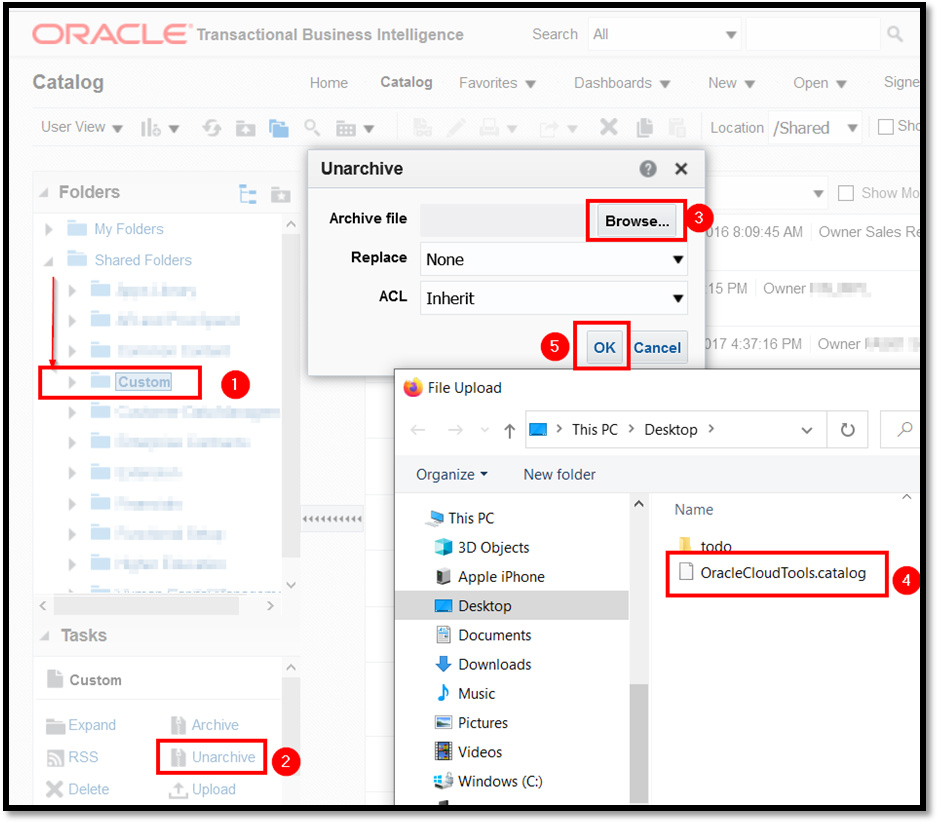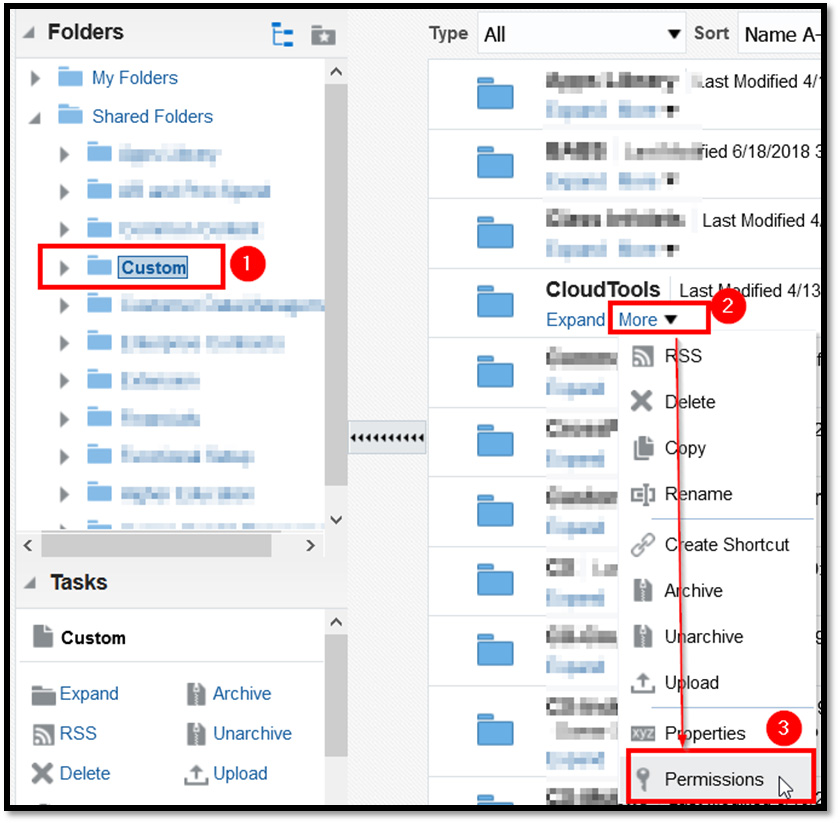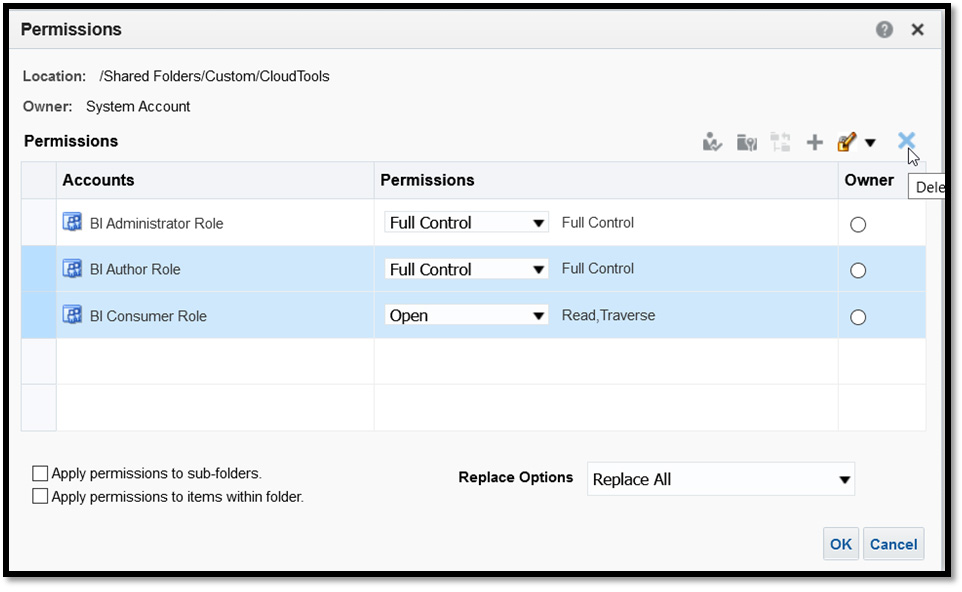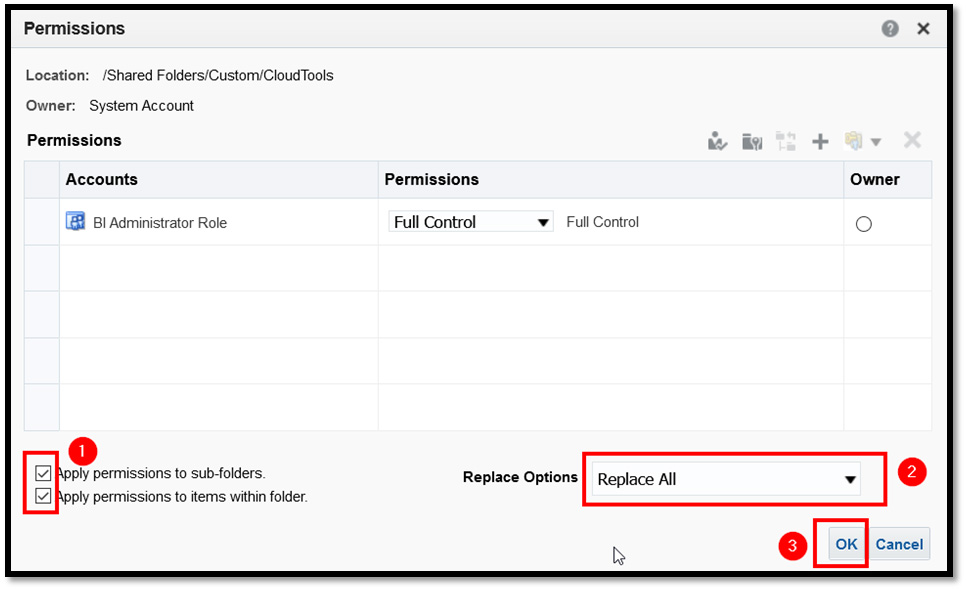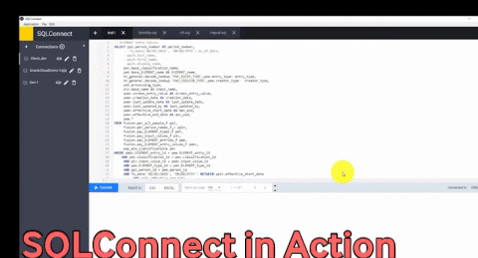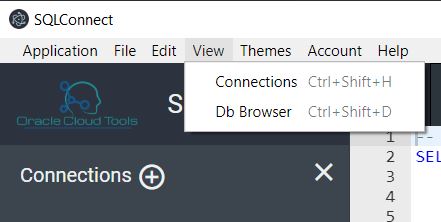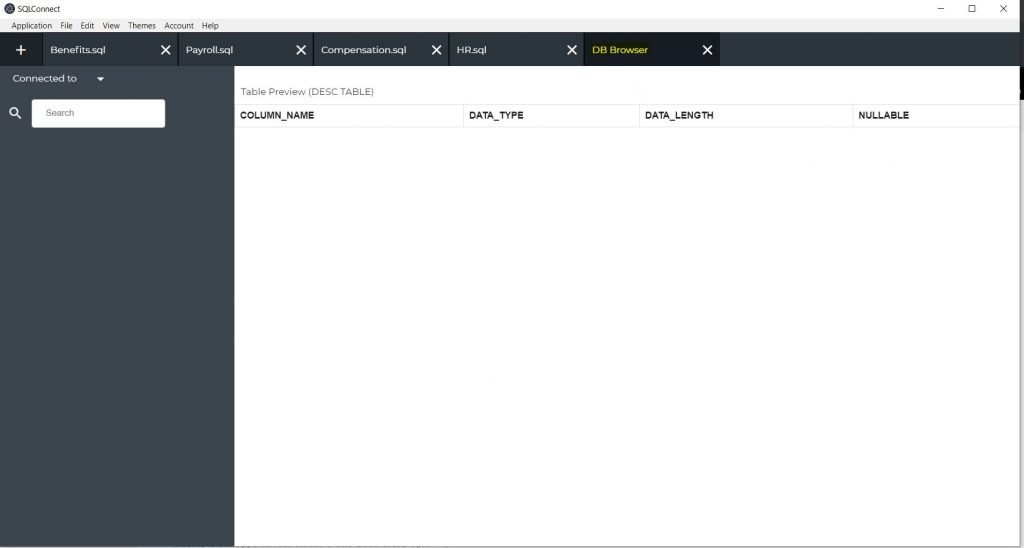SQLConnect is one of the few ways to connect to your Oracle Cloud SAAS (Oracle Cloud ERP/ Oracle Cloud HCM/PPM) applications and get your data for analysis, or adhoc queries.
How do you know that SQLConnect is secure and your data is not at risk? Specially, with your Oracle Cloud HCM data. You do not have to worry. Oracle Cloud Tools SQLConnect helps you connect with HCM Cloud, connect with Oracle ERP Cloud, without compromising your data security. Here are some basics about SQLConnect data security with Oracle SAAS Cloud that might help you understand and make a decision easily.
- SQLConnect does not store any username/password information for your Oracle Cloud environment.
- Username and Password for each connection is encoded and stored locally on your (user’s) desktop. This information does not get stored on our server.
- When you run queries, our application connects to Oracle Cloud and gets data in a standard XML/JSON format and converts it to show you on the display – no data is stored on our server.
- User can choose to export the data and save it locally – but OracleCloudTools does not store any data on the server.
- You can also go to https://www.sqlconnect.com/bipublishersecuritysetup/ to find out specific setups required for BI Publisher security setups for accessing Oracle HCM and Oracle ERP cloud data via adhoc SQLs in SQLConnect.
- When you run a Query in Oracle Cloud Tools SQLConnect, it calls the standard Oracle BI Publisher API and sends your query to the API. The API in turn runs our data model in the BI environment, gets the data required for your query, and sends it back in a specific format. Our application then convert that data into readable format and presents that on the User Interface where you can copy paste and work with that data. There is no easier way to query your oracle hcm cloud or oracle ERP cloud data.